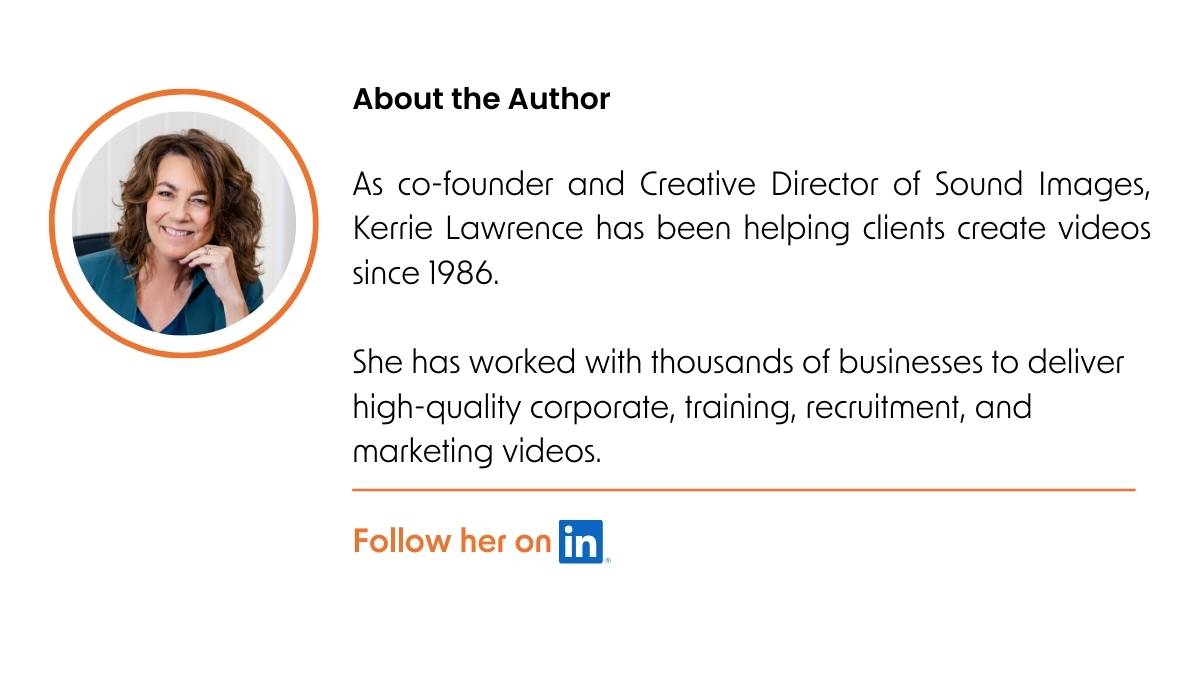Planning training videos that work: Your ultimate guide
Introduction

Does distilling complex information into an engaging training video feel overwhelming?
If you don’t know how to plan your training video, take a deep breath and think about your audience.
- What do they already know?
- What do they need to learn?
Bridging that gap, my friends, is your mission.
In this article, you’ll learn practical tips on defining clear goals, understanding your audience, and making your content engaging and interactive. Learn how to break down complex information, use graphics for better clarity, and incorporate interactivity to enhance learning.
Just follow these steps. No worries, you’ve got this!
How do you start planning a training video?
A well-thought-out plan includes pinpointing your video’s end goal, understanding your audience and organising your content.
Define your training goal
You can address the ‘how’ when you know the ‘why’.
Here are some ways to pinpoint those goals:
Start with the end in mind
Ask yourself, what should your employees be able to do differently after watching the training video?
Define the desired outcomes clearly.
You should also know how to measure whether the video has achieved its goal.
Be specific and measurable: Vague goals won’t cut it.
“Improve safety awareness” is a start, but “Reduce workplace accidents by 85%” is far more actionable and measurable.
Consult with stakeholders
Talk to managers, team leaders, and potential trainees.
Understanding their expectations and needs can provide invaluable insights.
If you’ve conducted training sessions before, feedback from those can be a goldmine.
Learn what worked, what didn’t, and how you can improve.
Understand your audience
Put yourself in their shoes to truly grasp your audience’s point of view.
You need to understand their challenges and the gaps in their training.
Don’t go at it with blinkers on. Or what you ‘think’ the knowledge gaps are.
Consider their current level of understanding and build from there.
Are they new to the topic, or do they have a base level of knowledge that you can expand upon?
Feedback is also a goldmine of insight.
Are there common questions or difficulties that your audience faces?
Take the time to review feedback or conduct surveys to gain these insights.
Knowing this helps you plan training content for better clarity and understanding.
Align with business objectives
How does your video fit into your broader training strategy?
Keep sight of the larger context and ensure your training goals support broader company goals.
Get your content sorted
- Brainstorm a list of points you need to cover – don’t worry about the order yet; just get them down on paper.
- Double-check these points fill in the gaps between what your audience knows now and what they need to learn.
- Choose the most essential information you want to get across from this list.
- To help you decide this, what would it be if you could only say one thing?
- Now, reorder the remaining points from highest to lowest priority.
With the audience, goal and main points defined, you now have a video brief to share with your production company.
Consider compliance and regulations
In some industries, training goals must align with regulatory requirements.
And because regulations are often updated, you must stay current – which may require more frequent video updates.
How to make your training video easy to understand
Creating a training video that is both informative and easy to digest is a balancing act.
It’s about striking the right chord between content depth and presentation simplicity.
This section will guide you through strategies to ensure your training video is engaging and easy to understand.
Less is more
We’re firm believers in simplicity.
Don’t overcomplicate things or make the knowledge you share longer than it should be.
If you can communicate a concept more simply, do so.
Avoid jargon and acronyms, and explain things in a way that someone without prior knowledge of the subject could understand.
Let’s talk about structure
Structure your video in a way that is logical and easy to follow.
Start with a brief introduction of what the viewer will learn, followed by the core content, and then summarise with takeaways at the end.
This recap will reinforce the material and solidify the learning process.
Break down complex ideas
Break down the training into digestible chunks when delivering complex concepts or detailed guidelines.
Think of this as a series of ‘mini-lessons’, each focusing on a different aspect.
It makes the information more manageable for your audience and helps them retain it better.
We recall stories better than facts
Our brains are wired to remember information connected to emotions or situations.
That’s why incorporating storytelling in your training videos can significantly enhance their impact and retention.
Framing your training modules within a story or real-world scenario helps learners connect the dots.
They’re not just absorbing information; they’re seeing it in action.
This approach, known as contextual learning, anchors the new knowledge in a familiar setting, making it more relatable and memorable.
By presenting concepts in a scenario that your audience can identify with, you’re not just teaching; you’re engaging them in a learning experience that feels relevant and meaningful.
Use supporting graphics
Charts, diagrams, infographics, animations, and titles reinforce the narration – particularly effective when explaining complex systems or processes.
Think of these visuals as supporting content – bridges that connect your audience to the key points you’re making.
Not only do they add context and clarity, but they also reinforce the learnings.
Lastly, be ruthless in your editing
If content doesn’t directly contribute to your viewer’s understanding of the learning objective, trim it out.
Attention spans are short, so your training video should be engaging, concise, and void of unnecessary information.
By adhering to these principles, you’ll create a training video that’s sharp, effective and understood by your audience.
Your training video starts with a script
When writing a training video script, I start with a structure built from that list of main points you prepped in your planning.
This video script guides you, the camera team, the video editor, and the narrator or presenter.
Expand on your main points
If you’re writing the script yourself, start with your list of main points.
Flesh out each point with detailed explanations, examples, and key takeaways.
Also, consider the flow of your script.
It should move logically and smoothly from one point to the next to keep your audience engaged and strengthen their learning.
Don’t worry about the vision yet – get the words down first.
Add elements that make your training script more relatable
What can you add to reinforce each point?
- Will a graphic or animation make a challenging idea easier to understand?
- Could a real-life scenario or a case study make the content more relevant and actionable?
- Can you add testimonials or interviews with people who have successfully implemented what you’re teaching?
This storytelling adds authenticity and shows the real-world impact of the training.
It’s about making your content relatable and memorable.
Keep your language simple and direct
You want to connect with your audience, not preach.
So, use a conversational tone in your script.
Banish jargon, technical terms, and overly complicated language – if you must use specialised terms, define them clearly.
If there’s a shorter or simpler word, use it.
- Instead of saying “utilise,” say “use.”
- Instead of “facilitate,” say “help.”
These small changes make your script more accessible and relatable.
Go easy on adjectives; you don’t need them
Read the following sentence – you have to decipher it before you understand it:
“This comprehensive, advanced training module is designed to significantly enhance your technical skills.”
Let’s simplify:
“This training module will enhance your technical skills.”
Review each sentence you write – what can you cut out?
By stripping back the language to essentials, you create a script that’s easier to follow and understand.
End with key takeaways
Add critical takeaways at the end of the video or each section in a video series.
This summary is your final punch, a recap of the crucial points you want them to take away.
You could also encourage viewers to reflect on what they’ve learned. Pose a question or suggest a quick activity related to the key takeaways to ensure the learnings stick.
You’re writing for the spoken word
Your training video isn’t a document you read, so use contractions, like ‘you’re’ instead of ‘you are’, and keep your sentences short and punchy.
This makes the script sound more natural and conversational.
In addition, consider using rhetorical questions to involve the viewer.
Phrases like “Have you ever wondered?” or “Let’s try this together” can create a more interactive experience.
By focusing on a conversational tone, simple language, and engaging delivery, your training video script will convey information effectively.
And connect with your audience more personally.
Test your narration
Once you have the words down, read back your script out loud.
Not silently in your head or under your breath – out loud.
Reading aloud is the only way to catch confusing sentences and word clutter you don’t need.
Listen for any phrases that sound awkward or are tricky to pronounce.
The goal is to make the script flow as smoothly as a normal conversation.
What does a training video script look like?
Your script is divided into three columns and multiple rows. Each scene has its own row.
The small left column is for scene numbers

We use these to ID scenes when we’re filming, plus they’re handy when you’re reviewing your script and want to direct us to a section you’d like to change or comment on.
The larger left column is everything vision

We write scene ideas and add titles, graphics and logos here.
The right column is everything audio

Anything that’s audio is noted in this audio column. It could be:
- Interview questions
- A narrated voiceover
- A mix of both narration and interviews
- A Presenter speakingto camera
- Sound effects
- Music – if your video is music only, this audio column will only link to the suggested music.
If there’s a narrated voiceover, I like to break this up into small chunks – hence the rows – so that there’s only one scene’s worth of vision against each piece of narration.
Word count and video length
If I write to a specific video length – say 2 minutes – the word count will be approx. 240.
An average of two words per second delivers a comfortable reading speed.
How do you plan what to film?
Collaborate and co-create
Planning what to film doesn’t have to be a solitary quest – two or more heads are usually better than one.
So, involve your team to brainstorm vision ideas together.
Our small team often sits together for brainstorming sessions to throw all ideas for vision into the discussion mix.
This collaboration can unearth hidden gems and innovative approaches to your video.
Just remember to keep the focus on your video’s goals and audience.
Ask questions like, “How does this idea help us achieve our goal?” or “Will this resonate with our audience?”
Option 1: Create a storyboard
Think of a storyboard as your visual roadmap.
It’s a sequence of illustrations or images displayed in order of their intended sequence.
Not a Picasso?
They don’t need to be professional sketches – simple stick figures will do.
The challenge with storyboards is the extra complexity they add to the script prep.
Storyboards work well for short videos, but drawing every scene in a longer training video takes more work.
Here’s what we do instead.
Option 2: Explain the vision with words
You don’t need an illustrated storyboard to explain your vision- the simpler alternative is to describe the vision with words.
Here’s how you can explain the vision through text:
Establish the environment: What is the backdrop for the scene? For example, your head office or work site.
Describe the vision: This could be a presenter or interviewee 100% on camera, a live-action or animated scene that explains the process, a graphic illustration or titles on screen.
Insert camera guidelines: You can leave this to your production company, but as an example, I might define the camera motion as:
- close-up [CU]
- medium shot [MS]
- long shot [LS]
- wide shot [WS]
- tracking shot
- pan or sweep to, from, towards or away
- zoom in or out
- fast motion
- slow motion
- a drone aerial
Next video production steps
Now that you’ve got a handle on planning your training video head to our process for the perfect corporate video.
This article will take you through all the video production steps, expanding on what you’ve learned in this post.
What is the ideal length for a training video?

The average attention span of adults ranges from 10 to 15 minutes.
For simple topics, you could stretch to this length.
Shorter lengths for complex topics
The more information-packed your video is, the shorter it should be to allow for better comprehension.
So, break complex subjects into shorter segments – 5 minutes or under.
Videos heavy with facts and figures should also be shorter to avoid overwhelming viewers.
This modular approach makes the content more digestible and allows viewers to process and retain information more effectively.
Series vs. standalone
If you have a lot of material to cover, consider creating a series of short videos, each under 5 minutes.
A series breaks the content into manageable chunks and gives the audience time to absorb each part before moving on to the next.
Tailor length to the audience
Consider the prior knowledge and experience level of your audience.
Beginners might benefit from shorter, more focused videos, while advanced learners could engage with longer, more detailed content.
Self-paced learning and length
Offering the ability to pause, rewind, and rewatch parts of the video can allow for longer content as viewers learn at their own pace.
Microlearning trend
There’s a growing trend towards microlearning, which involves short, focused videos that cover a single topic or concept.
These can range from 2 to 5 minutes and reinforce specific skills or knowledge.
Engagement over duration
Finally, remember that engagement is more important than duration.
A well-made, engaging 15-minute video can be more effective than a dull 5-minute clip.
The focus should always be on delivering the material in the most effective and digestible way possible.
In summary, while there’s no one-size-fits-all answer to the ideal length of a training video, you’re aiming for concise, engaging, and audience-specific content.
What are the common challenges faced in training video production?

And how can they be overcome?
Budget constraints
Often, the budget is a significant limitation in video production.
To overcome this, plan meticulously.
Prioritise the most critical elements of your video – then talk to your production team.
They’ll suggest the most cost-effective solutions and alternative approaches to achieve your goals within budget.
Scriptwriting challenges
Writing a compelling, concise, clear, yet comprehensive script takes work.
So, if scriptwriting is outside your comfort zone, leave it to me 😊
Engaging the audience
Keeping viewers engaged throughout a training video can be challenging.
To tackle this, incorporate storytelling, interactive elements, and relatable scenarios.
And use a mix of visual and auditory stimuli to cater to different learning styles.
Content overload
Overwhelming the audience with too much information can lead to disengagement.
Address this by breaking the content into smaller, manageable segments and focusing on one key message per video.
Use summaries and key takeaways to reinforce learning points.
Keeping content up-to-date
Training material can quickly become outdated, so plan for regular updates to your videos.
Modular video design will make updating specific sections more manageable without re-editing the entire video.
Cultural sensitivity
Ensuring content is culturally sensitive and inclusive is vital.
Research your audience and avoid stereotypes.
Include a diverse range of people in your video and consider localisation or subtitles for different regions.
Measuring effectiveness
Gauging the success of a training video can be elusive.
Implement feedback mechanisms such as surveys, quizzes, or analytics tools to measure engagement and comprehension.
Use this data to refine future videos.
How can you use graphics effectively in a training video?
Using graphics in a training video makes complex information more understandable and engaging.
Here are some ways to use them.
Simplify complex information
Use graphics to break down complex ideas into simpler visual forms.
For instance, a complicated process or workflow can be represented through a flowchart, making it easier to grasp.
Reinforce key points
Use graphics to reinforce the video’s main points or key takeaways.
Bullet points, key terms, or statistics displayed as on-screen text or icons can help viewers remember critical information.
Enhance storytelling
Timelines or simple animations can support storytelling, making the content more relatable and memorable.
Create visual consistency
Consistent use of colours, fonts, and styles in your graphics gives your video a professional and cohesive look.
This visual consistency helps reinforce your brand and make your content more recognisable.
Improve engagement
Infographics or illustrations can capture the viewer’s attention more effectively than text-heavy slides.
Making the learning experience more enjoyable.
Facilitate comparison
Graphics like charts, tables, or side-by-side illustrations can effectively show comparisons or contrasts.
They make it easier for viewers to compare data and understand differences or similarities.
Demonstrate steps or processes
If your training involves teaching a process or procedure, step-by-step graphics or sequential diagrams can guide viewers through each stage more clearly.
Indicate progress
In a longer training video, graphics like a progress bar or chapter markers indicate progress through the content.
This helps viewers gauge how much they’ve completed and what’s left to cover.
Add emotional appeal
Using colours and design elements in graphics can evoke emotions, making the content more impactful.
For example, warm colours and friendly illustrations create a welcoming learning environment.
Bright colours, on the other hand, can be used to draw attention to essential information or to energise the viewer. They can make important points stand out and keep the audience engaged.
In contrast, cooler tones and minimalist designs convey a professional tone appropriate for more formal training topics.
Accessibility
Easy-to-read fonts, high contrast, and captions do more than support a narration.
They also make your video accessible to all viewers, including those with visual impairments.
How can you incorporate interactivity in your training video?

Incorporate quizzes and polls
Adding quizzes and polls at points in your training video is an effective way to make it interactive.
These tools can test the viewer’s understanding of the content and provide immediate feedback, enhancing learning retention.
Use clickable links
Embedding clickable links within the video can lead viewers to additional resources, quizzes, or even different sections of the training.
Here’s how you can do it:
Choose the right platform:
First, ensure your video hosting platform supports clickable links. Platforms like YouTube, Vimeo, Wistia and various e-learning portals offer this functionality.
Identify points for links:
Determine the points in your video where you want to add a clickable link to additional resources or a quiz.
Create the content for links:
Develop the content you’ll link to. It could be web pages, online documents, surveys, additional video content, or interactive quizzes.
Integrate branching scenarios:
Branching scenarios allow viewers to make decisions based on the information presented.
Here’s an example of branching scenarios in a worksite safety training video:
Scenario: Construction site safety training
Imagine you’re creating a training video for construction workers focusing on safety protocols at a worksite.
1. Initial setup: The video begins with a scene showing a construction site where workers are engaged in various activities. The site has a few safety hazards, like an unsecured scaffold, a spill, and workers not wearing proper personal protective equipment [PPE].
2. Branching point: The viewer, assuming the role of a safety supervisor, encounters the first hazard, the unsecured scaffold.
At this point, they can choose how they’d address the situation:
- Option A: Secure the scaffold immediately and continue with the day.
- Option B: Report the issue to the site manager and wait for further instructions.
- Option C: Ignore the hazard and focus on other tasks.
3. Consequences of choices: Each choice leads to a different video in the series:
- Option A shows the supervisor securing the scaffold, demonstrating the correct procedure, and then briefly explaining why this response is crucial for safety.
- Option B leads to a scenario where the supervisor reports to the manager, highlighting the importance of communication in maintaining site safety.
- Option C shows the potential consequences of ignoring safety hazards, such as an accident, reinforcing the importance of immediate action in the face of safety risks.
This interactive, branching scenario training video helps construction workers understand the direct impact of their decisions regarding safety on a worksite.
Enable viewer choice
Allow viewers to choose what they want to learn next.
By offering a menu or options at specific points, viewers can engage with content most relevant to them, enhancing their learning experience.
Incorporating these interactive elements allows you to transform your training videos from passive experiences to engaging learning journeys.
Enhancing the effectiveness of the training and making it more enjoyable for the viewer.
Wrapping up
Successful video training lies in understanding and connecting with your audience.
From defining clear objectives to utilising engaging storytelling and interactive elements, every step is about enhancing the learning experience.
Keep these points in mind:
- Start with clear, measurable goals.
- Engage deeply with your audience’s needs and perspectives.
- Align your content with broader business objectives, ensuring relevance and impact.
- Be mindful of compliance and regulatory standards.
- Balance the depth of content with simplicity and clarity in presentation.
- Break down complex ideas into manageable, engaging segments.
- Use graphics and storytelling to enhance understanding and retention.
- Edit ruthlessly to maintain focus and engagement.
- Incorporate interactive elements to transform passive viewing into active learning.
Now, it is time to get busy.
Get those main points down in a list, get in touch, and we’ll take it from there.
Jump ahead
1. How do you start planning a training video?
2. How to make your video easy to understand
3. Your training video starts with a script
4. What does a training video script look like?
5. How do you plan what to film?
6. Next video production steps
7. What is the ideal length for a training video?
8. What are the common challenges?
9. How to use graphics effectively
10. How to incorporate interactivity
Video on your radar?