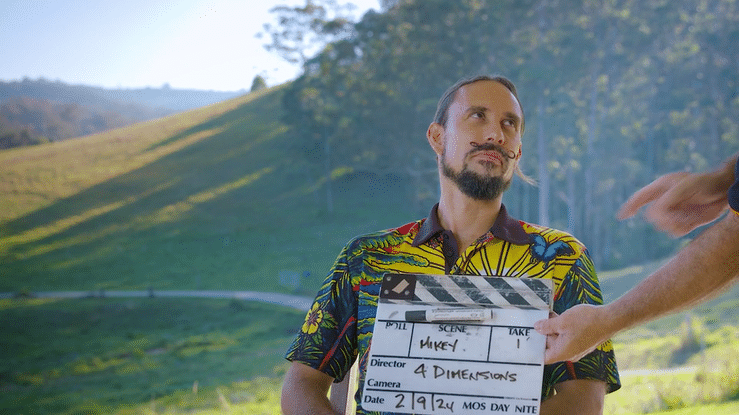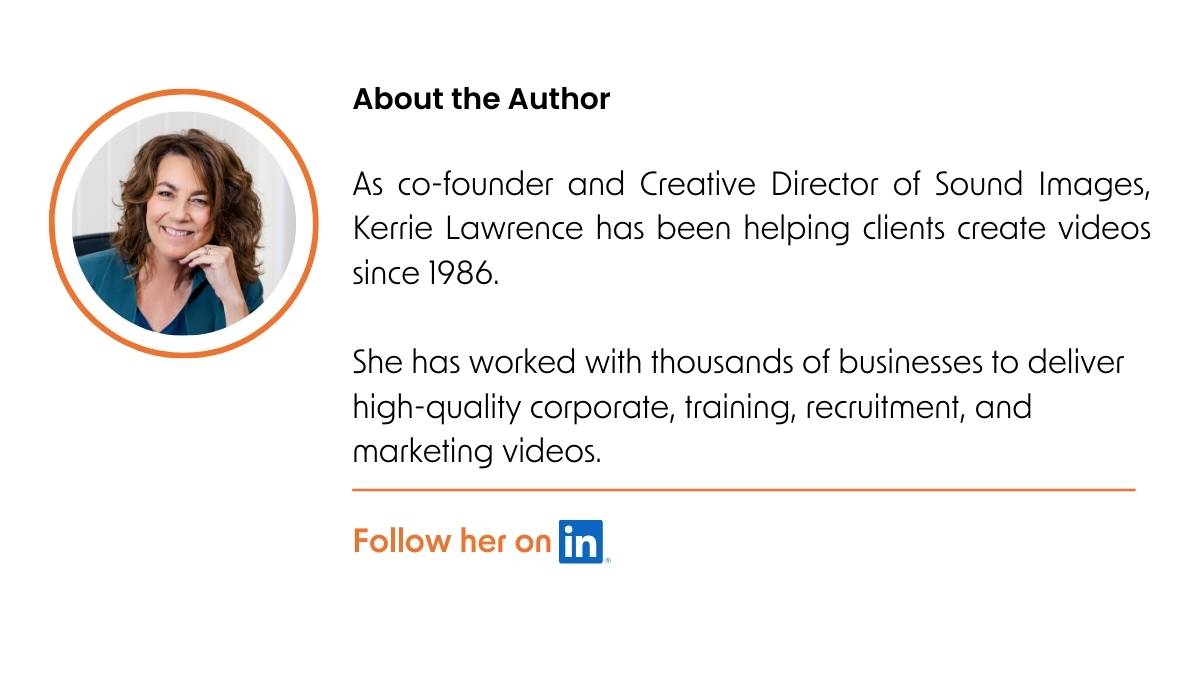How to use video content in your email marketing
Of all the emails that land in your inbox daily, only a couple are likely to include video.
But if you knew…
- including the word ‘video’ in your subject line can increase open rates by 19%
- that videos in emails can boost click-through rates by up to 96%.
- and that emails featuring videos can increase conversion rates by a robust 80%
…you’d want to add video content to your email marketing, right?
Higher open rates, higher engagement rates and higher click-through rates are the immediate wins when you add video content to your email marketing.
If you want your email to stand out, adding video content is a no-brainer
But – yes, there’s a but…
Most major email providers don’t support video content.
Enter the solution 😊
Here’s two easy workarounds to add video content to your emails.
And get the attention your videos deserve.
Option 1: The old play button on a still image trick
Clickable thumbnails are the most common way to add video to your email.
The thumbnail is like putting a welcome mat at your front door.
If it’s inviting, it gets people clicking.
The play button is the most compelling call to action on the web.
– Michael Litt
Thumbnails are easy to create
- Take a screenshot from your video [or design a related image]
- Upload the image to Canva or your fave graphic design platform
- Overlay a video play button [from the Canva graphic elements] to provide the visual ‘click me’ cue
- Download the image as a JPG file – aim for an image size of 100KB or less
- Add the thumbnail image to your email
- Add a link to the image that sends the clicks back to the video on the platform where it’s hosted
When adding thumbnails to emails, every KB counts
- For emails, minimise the thumbnail file size to 100 KB or less. This ensures your email loads quickly
- JPG files offer a smaller file size than PNG, especially when it’s a detailed image or photo
- So, going with JPG for your video thumbnail is the best option for emails
The thumbnail is often your audience’s first impression of your content.
Make it count.
Option 2: Grab attention with a snappy GIF

Your second option is to use a GIF to give the illusion of embedding the full video – and help you stand out in a crowded inbox.
What is a GIF?
A GIF is a short, looping animation or image sequence.
And it’s only a few seconds, give or take.
Think of it as a mini video without sound that plays on constant repeat.
Unlike a the thumbnail option or a video file, you don’t have to press play.
And the bonus?
You can upload your GIF file into your email by selecting ‘image’ – so it’s easy to embed directly.
Key characteristics of a GIF
- Ever-looping: GIFs play on an endless loop, grabbing your audience’s attention.
- Compact size: Unlike videos, GIFs are relatively small – but heads up, they are much larger than single image files.
- User engagement: A GIF is hard to resist watching; its engaging nature can significantly increase click rates.
How do you create your GIF?

I upload our videos to Vimeo and create my GIFS there.
It’s easy to do, and even though we have a paid account, you can do it with a free account.
[The downside with a free account is your GIF will have a watermark.]
The alternative is to use a free GIF maker like Giphy Create.
Step 1 – upload your video to Vimeo
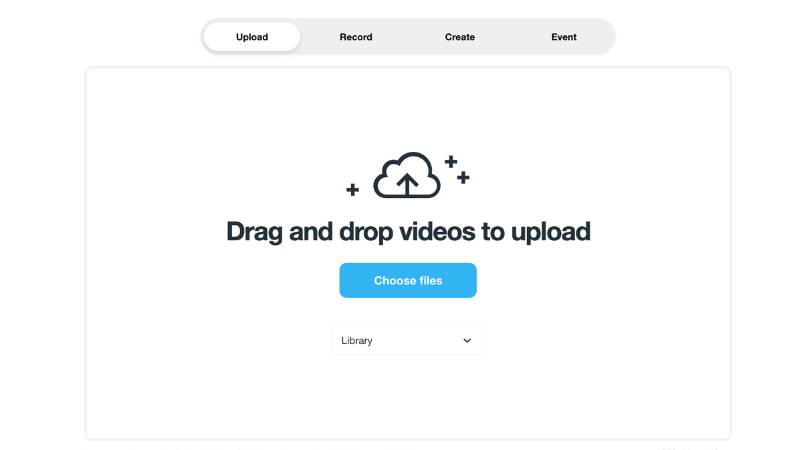
Step 2: Select edit then GIF
From your Vimeo library, open the video in edit mode, select edit from the side menu – and then choose ‘Make a GIF.’
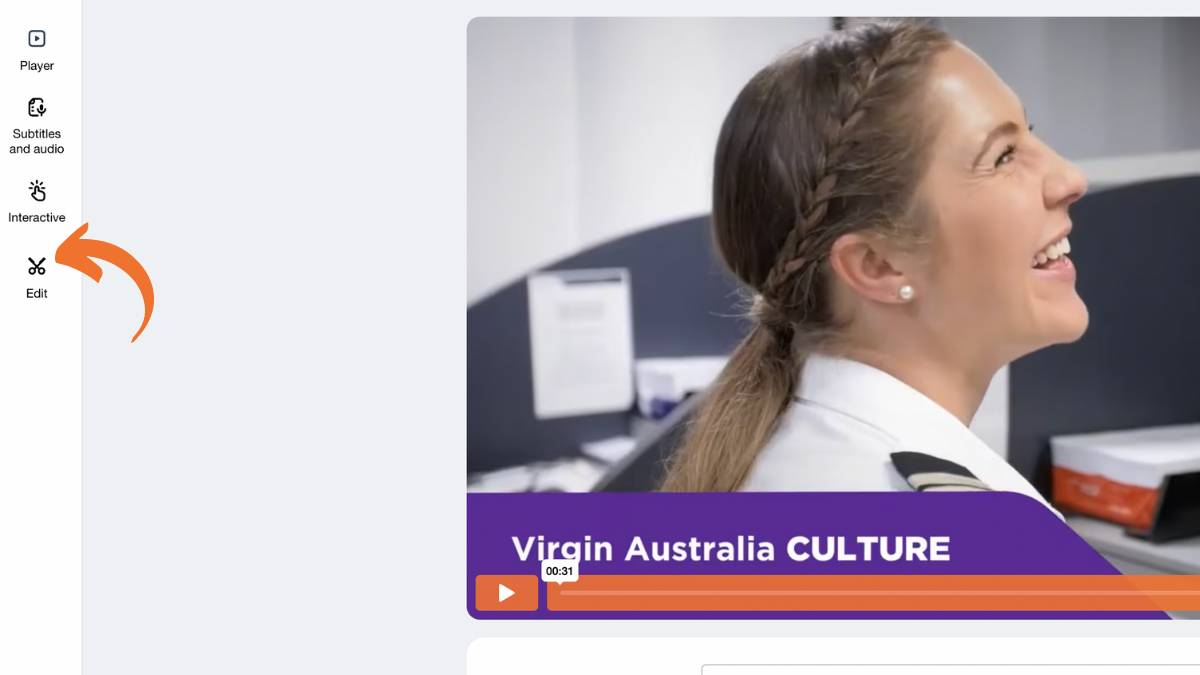
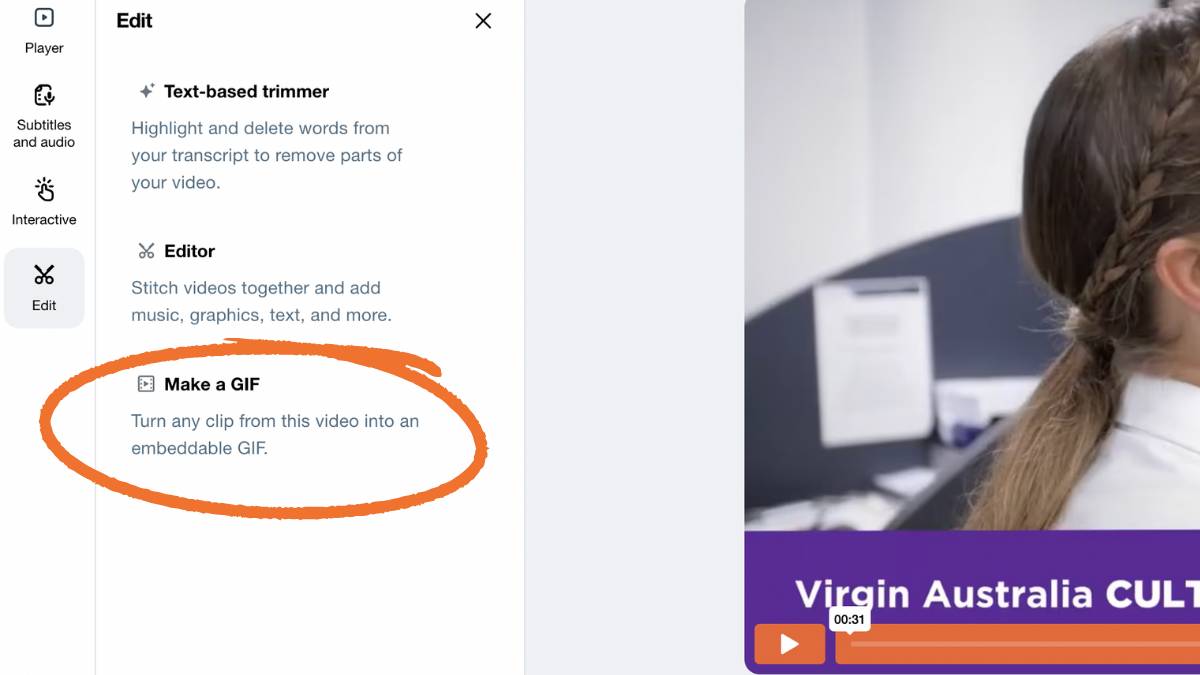
Step 3: Select the part to loop
Pick 2 or 3 eye-catching seconds from your video. Any longer, and the file size may be too large for an email.
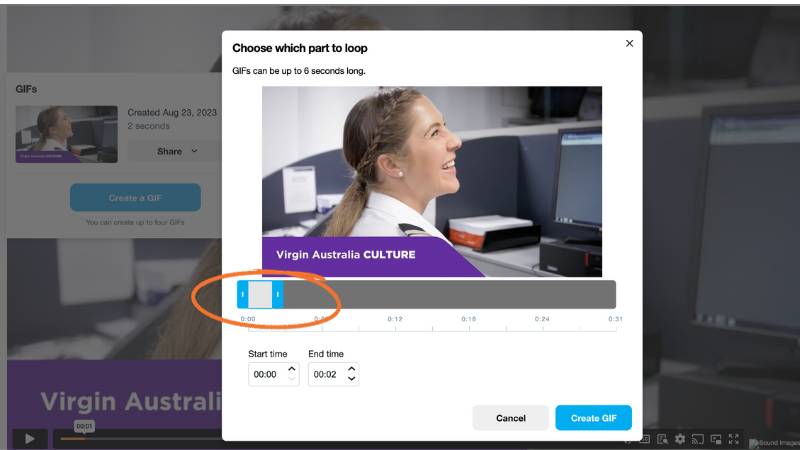
Step 4: Click Share when the GIF is ready
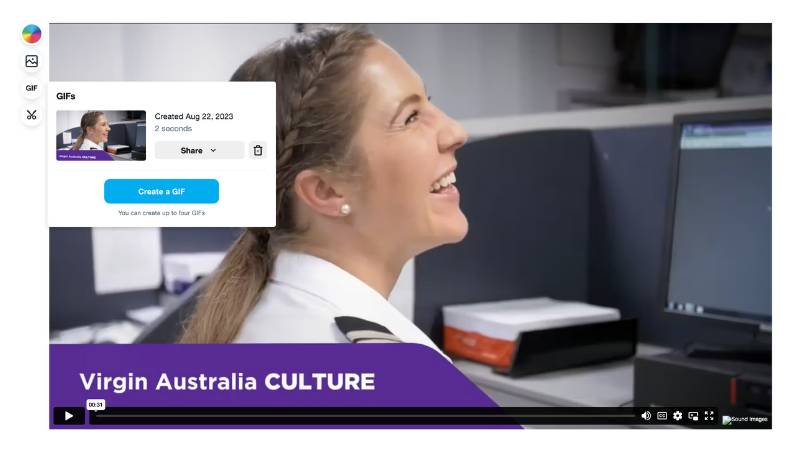
Step 5: Choose the small email file size to download
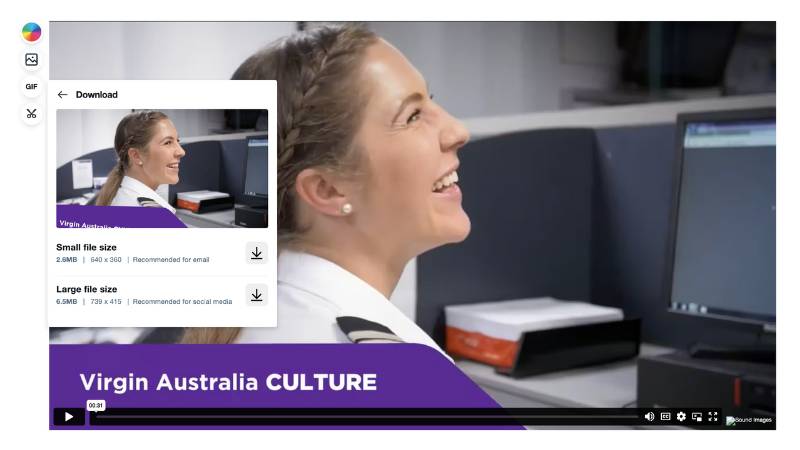
Step 6: Add the GIF to your email as an image file
And add the URL link that redirects to the full version of the video.
Done!
How to optimise a GIF for email
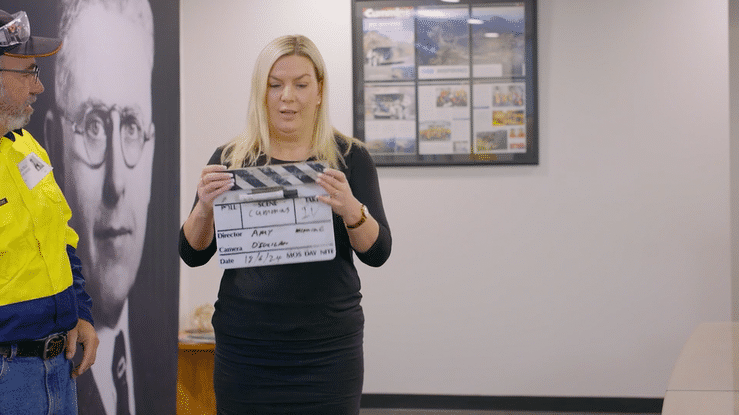
Size matters for elements in emails – especially with GIFs.
A hefty GIF can lead to slow loading times, frustrated recipients, or non-display.
Here’s how to gauge if your GIF’s file size is on the mark.
GIF file size for emails
As a rule of thumb, aim to keep your GIFs under 1MB for emails.
This ensures a swift load time and compatibility across most email platforms.
[P.S – I find it hard to keep a GIF under 2MB and I haven’t had a problem with this size.]
Why the file size limit?
- Rejection: Your GIF may be rejected by your email platform as ‘too large’ when you try to upload it into the email.
- Speed: Nobody likes waiting. A smaller file size means quicker loading times.
- Deliverability: Some email platforms might block or send emails with large attachments to spam.
- Mobile users: Many emails are opened on mobiles, often on data plans. So large files might not load correctly on weaker connections.
How to check GIF file size
Before embedding the GIF in your email:
- Right-click the file (on most PCs) or control-click (on Macs) and select Properties (PC) or Get Info (Mac). The file size will be listed.
- Alternatively, most graphic editing tools or GIF-making platforms will display the file size.
File size too big? Now what?
When it comes to embedding GIFs in emails, size truly matters.
Not just in terms of file size but also in dimensions.
If your GIF file size is larger than recommended, start by reducing the GIF’s width and height with the free cropping tool or resizing tool in EZGIF.
Recommended GIF dimensions:
- If most of your target audience opens emails on desktop: Your GIF can be up to 800 pixels wide. This ensures a full display on most desktop email interfaces without awkward side margins.
- If your target audience opens emails on mobiles: Mobile screens can vary in size. A good rule of thumb is to create GIFs that are around 600 pixels wide. This width caters to larger mobile screens, ensuring your content scales seamlessly for smaller devices.
Maintain aspect ratio
When resizing, keeping your GIF’s original aspect ratio is essential. This prevents the image from looking stretched or squished. For instance, if your original GIF has a 2:1 width-to-height ratio, resizing it to 600 pixels wide means adjusting the height to 300 pixels.
What does responsive mean?
Imagine you have a picture (your GIF) that you want to put in different frames (devices like mobile phones, tablets, computers).
You want that picture to fit perfectly in each frame without being too big or too small.
That’s what making something “responsive” is all about.
Modern email platforms employ responsive design techniques with built-in responsive templates.
These platforms automatically adjust your content to fit the recipient’s device.
By setting your GIF width to 100% or using a max-width property, it’ll adapt to fit the screen of the viewing device, whether desktop or mobile.
Think of responsiveness as ensuring your GIF adjusts to every device, while adjusting file size allows your email to load swiftly and smoothly.
Testing GIFs in emails

GIFs can be a delightful addition to your emails, adding movement, humour, or emphasis.
But not all email platforms play nice with them.
So, before hitting ‘send’ on that marketing campaign or newsletter, make sure your GIF shines in every inbox.
Here’s the rundown.
Why testing is crucial:
Every email client has its quirks, be it Outlook, Gmail, or Apple Mail.
Some might not play GIFs, defaulting to a static frame instead.
Others might have size restrictions.
Testing ensures your GIF isn’t just a blank or static space in someone’s email.
What could go wrong?
- Static display: Some email clients might show only the first frame of the GIF, making it static.
- Size issues: Heavier GIFs might not load or take too long, leaving a blank space.
- Aspect ratios: Your GIF might appear distorted if not optimised for different email client displays.
How do you test your GIF in an email?
- Use preview tools: Platforms like Email on Acid allow you to preview emails across multiple clients. You’ll see exactly how your GIF looks in various inboxes.
- Manual testing: Send the email to accounts you have on different platforms (e.g., Gmail, Yahoo, Outlook). Open them in other browsers and devices.
- Ask for feedback: Ask colleagues or friends using different email clients to check the GIF’s display and functionality.
- Consider fallbacks: Always have an attractive first frame. This frame will be displayed if the GIF doesn’t play.
Where to position your video thumbnail or GIF
The top of the email is the ideal position..
It’s the first thing readers see; no scrolling required.
This placement is your best shot for high visibility and engagement.
- Other options could be after your written Intro…
- In the middle to break up text – great for long reads or when you need to divide sections…
- Before the CTA to give that final persuasive push. Smart move.
Tips for video email subject lines
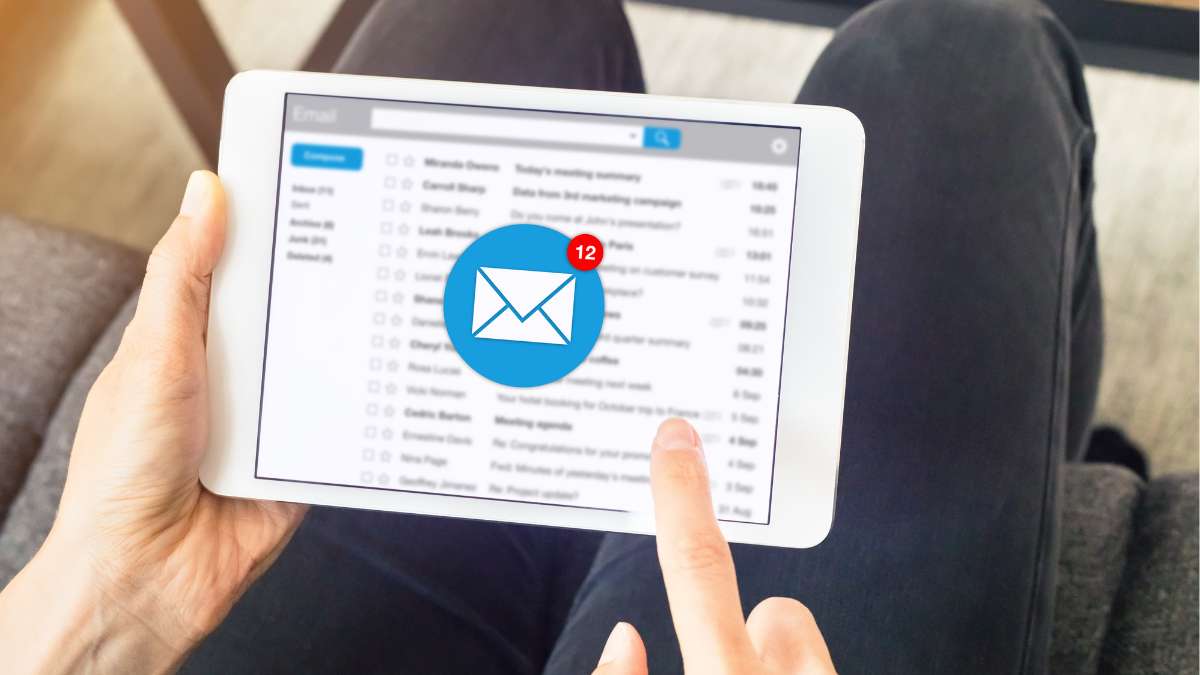
An appealing subject title that indicates a video inside can increase your open rate – and decrease the chance of your email being marked as spam.
Here are some tips to consider:
Say ‘video’ in the subject line
Add the word ‘video’…
…or the 🎥’ emoji…
…at the beginning or end of your subject line.
Keep it short
The email subject line is a make-or-break moment. Length matters here.
The rule of thumb is between 41 and 50 characters.
Why?
Because that’s about as much as most email clients display before cutting off the rest.
But here’s the kicker: mobile devices are less forgiving with space.
On a mobile screen, you have around 25-30 characters before the cutoff happens.
Bottom line? Be concise. Get to the point.
That’s how you catch eyeballs.
Personalise
Including the recipient’s name [or their company’s name] increases your open rate odds.
Be clear and descriptive
Your audience should know what they will gain from watching your video. Give them a peek at the content with concise wording that conveys the value inside.
Your subject line is your email’s headline. Your first – and sometimes last -chance to entice your recipient to open your email.
Calls-to-action for video content in emails
When incorporating video content into your email campaigns, compelling call-to-actions (CTAs) can significantly boost engagement. Here are some of the most effective CTAs you could consider using:
Watch now – a straightforward CTA encouraging the audience to view immediately.
Learn/Discover more – when your video content is educational or informative.
See it in action – if you’re showcasing a product or a process.
Get the full story – to show the more detailed video awaits.
Take the tour or Step inside – for walk-through tours or behind-the-scenes content.
Dive in – This one suggests a deep, immersive experience awaits.
See for yourself – great for testimonials or before-and-after content.
Unlock the episode – for serial content.
Hear from the expert – if you have an expert or authority figure speaking on a subject.
Join us – if you’re hosting an event or a webinar captured in a video.
Where to position your video CTA
A correctly placed CTA could be the difference between an ignored email and increased viewer engagement.
Here’s a simple table showing the relationship between CTA placement and user engagement:
| CTA placement | User engagement level |
|---|---|
| Directly below the video content | High |
| On the right of the video content | Moderate |
| At the bottom of the email | Low |
Measuring the success of video content in emails

Is your video content generating the desired results?
Are your videos improving engagement rates?
What factors indicate success? Let’s dive in.
Click-through rate (CTR)
The first key metric to consider is the click-through rate (CTR).
This is the percentage of recipients who clicked on the video link in your email.
According to industry data, emails with video content can increase click-through rates by up to 300%.
Are you seeing a notable lift in email CTRs?
Video views and play rate
How many recipients are viewing your video?
Tracking the number of video views and the average play rate (the percentage of the video most viewers watch before dropping off) gives you insight into the engagement level of your video content.
Conversion rate
Ultimately, the success of your email marketing should be measured by how they drive action.
How many recipients took the desired action after watching the video?
This could be as simple as watching 50% of the video or going further, measuring actions like clicking on a call-to-action, completing a form or making a purchase.
Unsubscribe rate
Lastly, consider a negative metric as well – the unsubscribe rate.
An increase in this metric after including video content in your emails might suggest that this strategy is not working well with your audience.
By understanding these key metrics, you can refine your approach to video content in email marketing, improving your campaigns based on user engagement and conversion rate data.
Quick links to contents
1. The old play button on a still image trick
2. Grab attention with a snappy GIF
3. How do you create your GIF?
4. How to optimise a GIF for email
6. Where to position your thumbnail or GIF
7. Tips for video email subject lines
8. Calls to action for video content in emails
9. Measuring the success of video content in emails
Take the first step to a no-obligation quote